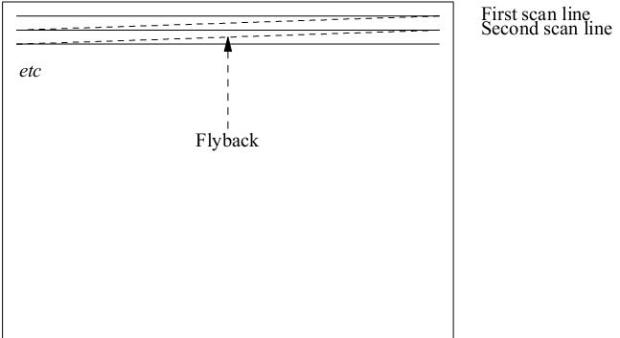XFree86 in depth
The information in "Post-installation configuration" should be enough to get X up and running. There's a lot more to X than that, however, enough to fill many books. In this chapter we'll look at some of the more interesting topics:
- The next section describes the technical background of running X displays.
- On page 516 we'll look at setting up the XF86Config file.
- On page 523 we'll look at using more than one monitor with X.
- On page 524 we'll look at using X in a network.
X configuration: the theory
Setting up your XF86Config file normally takes a few minutes, but sometimes you can run into problems that make grown men cry. In the rest of this chapter, we'll look at the technical background:
- How display boards and monitors work.
- How to set up XFree86 to work with your hardware.
- How to tune your hardware for maximum display performance.
- How to fry your monitor.
I mean the last point seriously: conventional wisdom says that you can't damage hardware with a programming mistake, but in this case it is possible. Read the section on how monitors work, and don't start tuning until you understand the dangers involved.
How TVs and monitors work
You don't have to be a computer expert to see the similarity between monitors and TVs: current monitor technology is derived from TV technology, and many older display boards have modes that can use TVs instead of monitors. Those of us who were on the microcomputer scene 20 to 25 years ago will remember the joy of getting a computer display on a portable TV, a "glass tty" connected by a serial line running at 300 or 1200 bps.
There are at least two ways to create pictures on a cathode ray tube: one is derived from oscilloscopes, where each individual character is scanned by the electron beam, rather like writing in the sand with your finger. Some early terminals used this technology, but it has been obsolete for several decades.
TVs and monitors display the picture by scanning equally spaced lines across the entire screen. Like in a book, the first line starts at the top left of the screen and goes to the top right. Each successive line starts slightly below the previous line. This continues until the screen is full. The picture is formed by altering the intensity of the electron beam as it scans the lines.
To perform this scan, the TV has two deflection units: one scans from left to right, and the other scans, much more slowly, from top to bottom. Not surprisingly, these units are called the horizontal and vertical defection units. You may also encounter the terms line and frame defection.
Figure 28-1 shows the resultant pattern.
The tube can only move the electron beam at a finite speed. When the electron beam reaches the right hand side of the screen, it needs to be defected back again. This part of the scan is called the horizontal flyback, and it is not used for displaying picture data. The actual time that the hardware requires for the flyback depends on the monitor, but it is in the order of 5% to 10% of the total line scan time. Similarly, when the vertical defection reaches the bottom of the screen, it performs a vertical flyback, which is also not used for display purposes. It's not enough to just defect, of course: somehow you need to ensure that the scanning is synchronized with the incoming signal, so that the scan is at the top of the screen when the picture information for the top of the screen arrives. You've seen what happens when synchronization doesn't work: the picture runs up and down the screen (incorrect vertical synchronization) or tears away from the left of the screen (incorrect horizontal synchronization). Synchronization is achieved by including synchronization pulses in the horizontal and vertical flyback periods. They have a voltage level outside the normal picture data range to ensure that they are recognized as synchronization pulses. As if that wasn't enough, the video amplifier, the part of the TV that alters the intensity of the spot as it travels across the screen, needs time to ensure that the fyback is invisible, so there are brief pauses between the end of the line and the start of the sync pulse, and again between the end of the sync pulse and the beginning of the data. This process is called blanking, and the delays are called the front porch (before the sync pulse) and the back porch (after the sync pulse). Figure 28-2 depicts a complete scan line.
The register information at the bottom of the picture refers to the video controller registers. We'll look at how to interpret them on page 511.
That, in a nutshell, is how horizontal defection works. Vertical defection works in almost the same way, just slower, with one minor exception. This basic display mechanism was developed for TVs in the 1930s, at a time when terms like high-tech (or even electronics) hadn't even been invented, and even today we're stuck with the low data rates that they decided upon in those days. Depending on the country, conventional TVs display only 25 or 30 frames (pages of display) per second. This would cause an unpleasant ticker in the display. This ticker is minimized with a trick called interlacing: instead of displaying the frame in one vertical scan, the odd and even lines are displayed in two alternating half frames, which doubles the apparent vertical frequency.
How monitors differ from TVs
So how do we apply this to computer displays? Let's look at the US standard NTSC system—the international PAL and SECAM systems are almost identical except for the number of lines and a minor difference in the frequencies. NTSC specifies 525 lines, but that includes the vertical fly back time, and in fact only about 480 lines are visible. The aspect ratio of a normal TV is 4:3, in other words the screen is one-third wider than it is high, so if we want square pixels1 A square pixel is one with the same height and width. They don't have to be that way, but it makes graphics software much simpler , we need to have one-third more pixels per line. This means that we can display 640 pixels per line on 480 lines2 Does this look familiar?. This resolution is normally abbreviated to " 640x480." PAL and SECAM have lower vertical frequencies, which allows a nominal 625 lines, of which about 600 are displayed. Either way, these values have two huge disadvantages: first, the resolution is barely acceptable for modern graphics displays, and secondly they are interlaced displays. Older PC display hardware, such as the CGA and some EGA modes, was capable of generating these signal frequencies, but normal graphic cards can no longer do it. Instead, dedicated TV output cards are available if that's what you want to do.
The first problem is interlace: it works reasonably for TVs, but it's a pain for computer displays—there's still more ticker than a real 50 Hz or 60 Hz display. Modern display boards can still run in interlace mode, but don't even think about doing so unless you're forced to—the resultant picture looks out of focus and is very tiring to read.
The second problem is the resolution: nowadays, 1024x768 is a minimum resolution, and some monitors display up to 2048x1536 pixels. On the other hand, even 60Hz refresh rate is barely adequate: read any marketing literature and you'll discover that 72 Hz is the point at which ticker suddenly disappears. To get high-resolution, high refresh rate displays, you need some very high internal frequencies—we'll look at that further down.
How to fry your monitor
Remember that a monitor is just a glorified TV? Well, one of the design constraints of real TVs is that they have only a single horizontal frequency and only a single vertical frequency. This simplifies the hardware design considerably: the horizontal detection uses a tuned circuit to create both the detection frequency and the high voltage required to run the tube. This circuit is comprised of a transformer (the line transformer) and a condenser. Run a line transformer even fractionally off its intended frequency and it runs much less efficiently and use more current, which gets converted to heat. If you run a conventional monitor off spec for any length of time, it will burn out the line transformer.
You don't have to roll your own X configuration to burn out the monitor: 20 years ago, the standard display boards were CGAs and HDAs3 Color Graphics Adapter and Hercules Display Adapter , and they had different horizontal frequencies and thus required different monitors. Unfortunately, they both used the same data connector. If you connected an HAD (18.43 kHz horizontal frequency) to a CGA monitor (15.75 kHz, the NTSC line frequency), you would soon see smoke signals.
All modern PC monitors handle at least a range of horizontal frequencies. This doesn't mean that an out of spec signal can't damage them—you might just burn out something else, frequently the power supply. Most better monitors recognize out-of-spec signals and refuse to try to display them; instead, you get an error display. Unfortunately, there are plenty of other monitors, especially older or cheaper models, which don't protect themselves against out of spec signals. In addition, just because the monitor displays correctly doesn't mean that it is running in spec. The moral of the story:
Never run your monitor out of spec. If your display is messed up, there's a good chance that the frequencies are out, so turn off the monitor.
Monitors aren't the only thing that you can burn out, of course. If you try hard, you can also burn out chips on some display boards by running them at frequencies that are out of spec. In practice, though, this doesn't happen nearly as often.
Another difference between TVs and monitors is the kind of signal they take. A real TV includes a receiver, of course, so you have an antenna connection, but modern TVs also have connections for inputs from VCRs, which are usually two audio signals and a video signal. The video signal contains five important components: the red, green and blue signals, and the horizontal and vertical sync pulses. This kind of signal is called composite video. By contrast, most modern monitors separate these signals onto separate signal lines, and older boards, such as the EGA, even used several lines per colour. Unfortunately, there is no complete agreement about how these signals should work: the polarity of the sync pulses can vary, and some boards cheat and supply the sync pulses on the green signal line. This is mainly of historical interest, but occasionally you'll come across a real bargain 20" monitor that only has three signal connections, and you may not be able to get it to work—this could be one of the reasons.
The CRT controller
The display controller, usually called a CRT (Cathode Ray Tube) controller, is the part of the display board that creates the signals we've just been talking about. Early display controllers were designed to produce signals that were compatible with TVs: they had to produce a signal with sync pulses, front and back porches, and picture data in between. Modern display controllers can do a lot more, but the principles remain the same.
The first part of the display controller creates the framework we're looking for: the horizontal and vertical sync pulses, blanking and picture information, which is represented as a series of points or dots. To count, we need a pulse source, which also determines the duration of individual dots, so it is normally called a dot clock. For reasons lost in history, CRT controllers start counting at the top left of the display, and not at the vertical sync pulse, which is the real beginning of the display. To define a line to the horizontal defection, we need to set four CRTC registers to tell it—see the diagram on page 509:
- The Horizontal Display End register (HDE) specifies how many dots we want on each line. After the CRTC has counted this many pixels, it stops outputting picture data to the display.
- The Start Horizontal Retrace register (SHR) specifies how many dot clock pulses occur before the sync pulse starts. The difference between the contents of this register and the contents of the HDE register defines the length of the front porch.
- The End Horizontal Retrace register (EHR) defines the end of the sync pulse. The width of the sync pulse is the difference between the contents of this register and the SHR register.
- The Horizontal Total register (HT) defines the total number of dot clocks per line. The width of the back porch is the difference between the contents of this register and the EHR register.
In addition, the Start Horizontal Blanking and End Horizontal Blanking registers (SHB and EHB) define when the video signals are turned off and on. The server sets these registers automatically, so we don't need to look at them in more detail.
The control of the vertical defection is similar. In this case, the registers are Vertical Display End (VDE), Start Vertical Retrace (SVR), End Vertical Retrace (EVR), Vertical Total (VT), Start Vertical Blanking (SVB), and End Vertical Blanking (EVB). The values in these registers are counted in lines.
VGA hardware evolved out of older 8 bit character-based display hardware, which counted lines in characters, not dot clocks. As a result, all of these registers are 8 bits wide. This is adequate for character displays, but it's a problem when counting dots: the maximum value you can set in any of these registers is 255. The designers of the VGA resorted to a number of nasty kludges to get around this problem: the horizontal registers count in groups of 8 dot clocks, so they can represent up to 2048 dot clocks. The vertical registers overflow into an over flow rgister. Even so, the standard VGA can't count beyond 1024 lines. Super VGAs vary in how they handle this problem, but typically they add additional overflow bits. To give you an idea of how clean the VGA design is, consider the way the real Vertical Total (total number of lines on the display) is defined on a standard VGA. It's a 10 bit quantity, but the first 8 bits are in the VT register, the 9th bit is in bit 0 of the overflow register, and the 10th bit is in bit 5 of the overflow register.
The XF86Config mode line
One of the steps in setting up XFree86 is to define these register values. Fortunately, you don't have to worry about which bits to set in the overflow register: the mode lines count in dots, and it's up to the server to convert the dot count into something that the display board can understand. A typical Mode line looks like:
Modeline "640x480a" 28 640 680 728 776 480 480 482 494
These ten values are required. In addition, you may specify modifiers at the end of the line. The values are:
- A label for the resolution line. This must be enclosed in quotation marks, and is used to refer to the line from other parts of the XF86Config file. Traditionally, the label represents the resolution of the display mode, but it doesn't have to. In this example, the resolution really is 640x480, but the a at the end of the label is a clue that it's an alternative value.
- The clock frequency, 28 MHz in this example.
- The Horizontal Display End, which goes into the HDE register. This value and all that follow are specified in dots. The server mangles them as the display board requires and puts them in the corresponding CRTC register.
- The Start Horizontal Retrace (SHR) value.
- The End Horizontal Retrace (EHR) value.
- The Horizontal Total (HT) value.
- The Vertical Display End (VDE) value. This value and the three following are specified in lines.
- The Start Vertical Retrace (SVR) value.
- The End Vertical Retrace (EVR) value.
- The Vertical Total (VT) value.
This is pretty dry stuff. To make it easier to understand, let's look at how we would set a typical VGA display with 640x480 pixels. Sure, you can find values for this setup in any release of XFree86, but that doesn't mean that they're the optimum for your system. We want a non-Acker display, which we'll take to mean a vertical frequency of at least 72 Hz, and of course we don't want interlace. Our monitor can handle any horizontal frequency between 15 and 40 kHz: we want the least ficker, so we'll aim for 40 kHz.
First, we need to create our lines. They contain 640 pixels, two porches and a sync pulse. The only value we really know for sure is the number of pixels. How long should the porches and the sync pulses be? Good monitor documentation should tell you, but most monitor manufacturers don't seem to believe in good documentation. The documented values vary significantly from monitor to monitor, and even from mode to mode: they're not as critical as they look. Here are some typical values:
Horizontal sync pulse: 1 to 4  , front porch 0.18 to 2.1
, front porch 0.18 to 2.1  , back porch 1.25 to 3.56
, back porch 1.25 to 3.56  .
.
As we'll see, the proof of these timing parameters is in the display. If the display looks good, the parameters are OK. I don't know of any way to damage the monitor purely by modifying these parameters, but there are other good reasons to stick to this range. As a rule of thumb, if you set each of the three values to 2 us to start with, you won't go too far wrong. Alternatively, you could start with the NTSC standard values: the standard specifies that the horizontal sync pulse lasts for 4.2 to 5.1  , the front porch must be at least 1.27
, the front porch must be at least 1.27  . NTSC doesn't define the length of the back porch—instead it defines the total line blanking, which lasts for 8.06 to 10.3
. NTSC doesn't define the length of the back porch—instead it defines the total line blanking, which lasts for 8.06 to 10.3  . For our purposes, we can consider the back porch to be the length of the total blanking minus the lengths of the front porch and the sync pulse. If you take values somewhere in the middle of the ranges, you get a front porch of 1.4
. For our purposes, we can consider the back porch to be the length of the total blanking minus the lengths of the front porch and the sync pulse. If you take values somewhere in the middle of the ranges, you get a front porch of 1.4  , a sync pulse of 4.5
, a sync pulse of 4.5  , and total blanking 9
, and total blanking 9  , which implies a back porch of 9 - 1.4 - 4.5 = 3.1
, which implies a back porch of 9 - 1.4 - 4.5 = 3.1  .
.
For our example, let's stick to 2  per value. We have a horizontal frequency of 40 kHz, or 25
per value. We have a horizontal frequency of 40 kHz, or 25  per line. After taking off our 6usfor fly back control, we have only 19
per line. After taking off our 6usfor fly back control, we have only 19  left for the display data. To get 640 pixels in this time, we need one pixel every 19 +- 640
left for the display data. To get 640 pixels in this time, we need one pixel every 19 +- 640  , or about 30 ns. This corresponds to a frequency of 33.6 MHz. This is our desired dot clock.
The next question is: do we have a dot clock of this frequency? Maybe. This should be in your display board documentation, but I'll take abet that it's not. Never mind, the XFree86 server is clever enough to figure this out for itself. At the moment, let's assume that you do have a dot clock of 33 MHz.
, or about 30 ns. This corresponds to a frequency of 33.6 MHz. This is our desired dot clock.
The next question is: do we have a dot clock of this frequency? Maybe. This should be in your display board documentation, but I'll take abet that it's not. Never mind, the XFree86 server is clever enough to figure this out for itself. At the moment, let's assume that you do have a dot clock of 33 MHz.
You now need to calculate four register values to define the horizontal lines:
- The first value is the Horizontal Display End, the number of pixels on a line. We know this one: it's 640.
- You calculate SHR by adding the number of dot clocks that elapse during the front porch to the value of HDE. Recall that we decided on a front porch of 2 us. In this time, a 33 MHz clock counts 66 cycles. So we add 66, right? Wrong. Remember that the VGA registers count in increments of 8 pixels, so we need to round the width of the front porch to a multiple of 8. In this case, we round it to 64, so we set SHR to 640 + 64 = 704.
- The next value we need is EHR, which is SHR plus the width of the horizontal retrace, again 64 dot clocks, so we set that to 704 + 64 = 768.
- The final horizontal value is HT. Again, we add the front porch—64 dot clocks—to EHR and get 768 + 64 = 832.
At this point, our vestigial mode line looks like:
Modeline "640x480" 28 640 704 768 832
Next, we need another four values to define the vertical scan. Again, of the four values we need, we only know the number of lines. How many lines do we use for the porches and the vertical sync? As we've seen, NTSC uses about 45 lines for the three combined, but modern monitors can get by with much less. Again referring to the Multisync manual, we get a front porch of between 0.014 and 1.2 ms, a sync pulse of between 0.06 and 0.113 ms, and a back porch of between 0.54 and 1.88 ms. But how many lines is that?
To figure that out, we need to know our real horizontal frequency. We were aiming at 40 kHz, but we made a couple of tradeoffs along the way. The real horizontal frequency is the dot clock divided by the horizontal total, in this case 33 MHz^832, which gives  39.66 kHz—lot too bad. At that frequency, a line lasts 1^39660 seconds, or just over25 us, so our front porch can range between 1/2 and 48 lines, our sync pulse between 2 and 5 lines, and the back porch between 10 and 75 lines. Do these timings make any sense? No, they don't—they're just values that the monitor can accept.
39.66 kHz—lot too bad. At that frequency, a line lasts 1^39660 seconds, or just over25 us, so our front porch can range between 1/2 and 48 lines, our sync pulse between 2 and 5 lines, and the back porch between 10 and 75 lines. Do these timings make any sense? No, they don't—they're just values that the monitor can accept.
To get the highest refresh rate, we can go for the lowest value in each case. It's difficult to specify a value of 1/2, so we'll take a single line front porch. We'll take two lines of sync pulse and 10 lines of back porch. This gives us:
Now our mode line is complete:
Modeline "640x480" 28 640 704 768 832 480 481 483 493
Now we can calculate our vertical frequency, which is the horizontal frequency divided by the Vertical Total, or 39.66 +- 493 kHz, which is 80.4 Hz—that's not bad either. By comparison, if you use the default value compiled into the server, you get a horizontal frequency of 31.5 kHz and a vertical frequency of only 60 Hz.
If you know the technical details of your monitor and display board, it really is that simple. This method doesn't require much thought, and it creates results that work.
Note that the resultant mode line may not work on other monitors. If you are using a laptop that you want to connect to different monitors or overhead display units, don't use this method. Stick to the standard frequencies supplied by the X server. Many overhead projectors understand only a very small number of frequencies, and the result of using a tweaked mode line is frequently that you can't synchronize with the display, or that it cuts off a large part of the image.